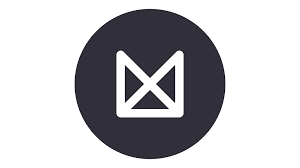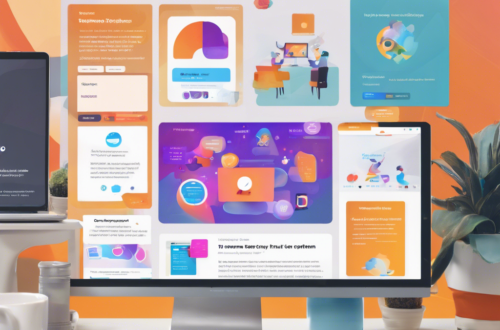Getting Started with Milanote for Interior Design
Creating an Account
To begin the exciting journey with Milanote for your interior design projects, creating an account is the first step. Simply visit the Milanote website or download the app, and follow the easy sign-up process. By creating an account, you unlock a world of creative possibilities to organize your ideas and inspirations seamlessly.
Navigating the Interface
Once you have successfully created your Milanote account, navigating the interface is intuitive and user-friendly. The interface is designed to streamline your workflow, allowing you to drag and drop images, sketches, and notes effortlessly. Get ready to explore all the amazing features Milanote has to offer for your interior design projects!

Building Mood Boards in Milanote
Importing Inspiration Images
When using Milanote for interior design, importing inspiration images is a breeze. You can easily add images of furniture, color schemes, or textures by simply dragging and dropping them into your mood board. This feature allows you to visualize your ideas and create a cohesive look for your design project effortlessly. Let your creativity flow as you curate a collection of images that inspire your design process.
Organizing Design Elements
Once you have imported all your inspiration images, organizing design elements in Milanote is a cinch. With the intuitive interface, you can rearrange images, add notes, and create sections to categorize different design elements. This functionality ensures that your mood board is not only visually appealing but also well-structured and easy to navigate. Start arranging your design elements in a way that tells a story and reflects your unique style.
Collaborating with Team Members
Collecting Feedback
When working on design projects, collaborating with team members on Milanote enhances the creative process. By sharing your mood boards with colleagues, you can gather diverse insights and ideas. Sharing boards with clients is seamless; you can easily showcase your vision and receive immediate feedback. This interactive platform allows for real-time collaboration, fostering communication and synergy within your team. Collecting feedback from team members and clients ensures that everyone’s input is considered, leading to a refined and successful design outcome. Embrace teamwork on Milanote to elevate your design projects to new heights.

Utilizing Templates for Efficiency
Customizing Templates to Your Needs
When seeking to streamline your design process, leveraging templates on Milanote can significantly boost efficiency. By exploring pre-made layouts, you can kickstart your projects with ready-to-use structures, saving time and effort. These templates cover various design aspects, from mood boards to project timelines, catering to diverse needs. Moreover, customizing templates to your specific requirements allows for personalization without starting from scratch. Whether it’s adjusting layouts, colors, or adding elements, tailoring templates enhances creativity and productivity. Embrace these tools on Milanote to collaborate seamlessly and enhance the overall design experience.
Incorporating Mood and Color Palettes
Adding Texture and Fabrics
When optimizing your design process, incorporating mood and color palettes can elevate your creative projects. By selecting color schemes that resonate with your brand or theme, you set the tone for the entire design. Adding texture and fabrics can bring depth and visual interest to your creations, enhancing user experience. Templates on Milanote provide a convenient starting point, allowing you to experiment with different palettes and textures to achieve the desired look. Embrace these tools to streamline your design workflow and express your unique style effortlessly. Let your creativity shine with customizable templates tailored to your vision.